6
76
A complete course for learning AutoCAD from scratch to professional levelRequirementsWhat you’ll learnWho this course is for:This course includes:DescriptionThis is …
A complete course for learning AutoCAD from scratch to professional level
Requirements
- Basic knowledge of windows operating system
What you'll learn
- Make and edit their own AutoCAD Drawings, Plans and Layouts
- Prepare for the AutoCAD certification exams
- Work with projects like floor plans, circuit diagrams and mechanical drafting
- New features of AutoCAD 2019, 20 and 2021 version
Who this course is for:
- If you are a student with no prior knowledge of AutoCAD and want a comprehensive course with lots of practice questions, then this course is for you.
- If you are a working professional looking to upgrade his/her skills and learn new and advance topics in AutoCAD then this course is also for you.
This course includes:
- 18 hours on-demand video
- 6 downloadable resources
- Access on mobile and computer
- Full lifetime access
- Certificate of completion
Description
This is the only course you will ever need to learn AutoCAD right from scratch.
Major Highlights of The Course
- Most comprehensive AutoCAD course online with 184 video lectures
- All lesson files included for download
- Self-assessment quizzes and Practice drawings at the end of every section
- 150 AutoCAD command list and AutoCAD quizzes eBook included
- New features of AutoCAD 2018, 19, 20 and 2021 version included
- Taught by certified AutoCAD professional
- Extra practice drawings and projects at the end of the course
- An overview of AutoCAD for Mac is included
- Auto-generated closed captioning in more than 6 languages (generated by Udemy)
What is this course all about?
This course is a full-length AutoCAD 2018, 19, 20 and 2021 learning package which contains almost all of the topics that you will ever need to work with this software. The course is designed for a beginner as well as seasoned users.
A beginner can start learning the software right from scratch by following the course along just from lecture one. A seasoned AutoCAD user will also find this course very comprehensive and they can choose the topics they want to learn about skipping the basics.
Project-oriented course
The course lessons are mostly project-oriented and most of the tools and commands are taught with their real-world applications. Each module ends with a practical question which is related to the course and students are encouraged to answer the questions before moving further.
Drawings for practice
Apart from module end questions this course also contains a complete section dedicated to "practice drawings" and projects like floor plan, circuit diagram and other.
Instructor support for questions
I understand that students will have questions related to the course and its necessary also for a healthy learning process hence I encourage students to ask their questions related to the course in the Q&A section of the course. I answer each and every question as soon as possible and so far I have answered every single course-related questions from students on Udemy Q&A section.
If you are still thinking whether you should enrol or not then I encourage you to watch some of the preview videos and test the waters before you actually enrol in the course and even after enrolling if you feel that this course failed to meet your expectations then you can always ask for a refund within 30 days of purchase.
Pre-requisites
You need to have access to AutoCAD software (student, trial or commercial version) for this course. This course can be used with AutoCAD LT as well.
Course Currilcum
-
- 1. Introduction and Getting Started Details 00:02:00
- 2. Structure of the course Details 00:04:00
- 3. AutoCAD user interface Details 00:13:00
- 4. Navigation tools Details 00:05:00
- 5. Understanding Co-ordinate system ֍ Details 00:03:00
- 6. Unit and status bar setting Details 00:08:00
- 7. Saving settings as drawing template Details 00:05:00
- 8. DWG History feature Details 00:04:00
- 9. Making selections Details 00:06:00
- 10. Using this course with AutoCAD for Mac Details 00:21:00
- 11. Practice Question Details 00:03:00
- Quiz 1: Getting Familiar with AutoCAD 00:10:00
-
- 12. Making lines ֍ Details 00:07:00
- 13. Making lines using polar coordinates ֍ Details 00:04:00
- 14. Circle ֍ Details 00:04:00
- 15. Arcs ֍ Details 00:09:00
- 16. Ellipses Details 00:04:00
- 17. Rectangle ֍ Details 00:05:00
- 18. Polygons ֍ Details 00:05:00
- 19. Introduction to polyline and spline ֍ Details 00:06:00
- 20. Points and revision clouds Details 00:11:00
- 21. Construction line and ray Details 00:02:00
- 22. Practice Question Details 00:03:00
- Quiz 2: Creating Drawings 00:10:00
- 23. Move and Copy command ֍ Details 00:03:00
- 24. Rotate command ֍ Details 00:06:00
- 25. Offset command ֍ Details 00:06:00
- 26. Mirror and Scale ֍ Details 00:07:00
- 27. Trim and extend ֍ Details 00:10:00
- 28. Erase, Explode and overkill Details 00:04:00
- 29. Stretch command Details 00:03:00
- 30. Break and Join Details 00:12:00
- 31. Fillet and chamfer ֍ Details 00:08:00
- 32. Lengthen and Reverse Details 00:06:00
- 33. Practice Question Details 00:03:00
- Quiz 3: Modifying Drawing 00:10:00
- 42. Rectangular array ֍ Details 00:05:00
- 43. Polar array ֍ Details 00:06:00
- 44. Path array ֍ Details 00:03:00
- 45. Divide and measure Details 00:04:00
- 46. Using multifunction grips ֍ Details 00:05:00
- 47. Align command Details 00:02:00
- 48. Finding Distance, Radius, angle and co-ordinates Details 00:04:00
- 49. Quick measure tool Details 00:04:00
- 50. Finding area Details 00:04:00
- 51. Making Isometric drawing ֍ Details 00:07:00
- 52. Centerline and center mark tools Details 00:04:00
- 53. Region and Boolean operations Details 00:05:00
- 54. Practice Question Details 00:03:00
- Quiz 5: Drawing Tools 00:10:00
- 61. Creating basic hatches ֍ Details 00:08:00
- 62. Set origin and Associative hatch ֍ Details 00:05:00
- 63. Using advance hatch features ֍ Details 00:08:00
- 64. Boundary and wipeout features Details 00:06:00
- 65. Creating gradients ֍ Details 00:03:00
- 66. Practice Question Details 00:02:00
- Quiz 7: Hatch and Gradient 00:10:00
- 75. Creating basic dimensions ֍ Details 00:08:00
- 76. DIM command ֍ Details 00:05:00
- 77. Modifying dimensions ֍ Details 00:06:00
- 78. Creating dimension style ֍ Details 00:10:00
- 79. Creating dimension style override Details 00:03:00
- 80. Continue, Baseline and ordinate dimensions Details 00:06:00
- 81. Adding tolerances and dual dimensioning Details 00:06:00
- 82. Adding feature control frame Details 00:05:00
- 83. Creating multileader ֍ Details 00:04:00
- 84. Modifying multileader ֍ Details 00:04:00
Course Reviews
5
- 5 stars6
- 4 stars0
- 3 stars0
- 2 stars0
- 1 stars0
Related Courses
GEOVIA Surpac: Complete Training from Survey To Estimation
February 18, 2025₵500.00Original price was: ₵500.00.₵400.00Current price is: ₵400.00.SHRM CP & SCP Certification Exam Mastery
February 18, 2025₵2,000.00Original price was: ₵2,000.00.₵1,500.00Current price is: ₵1,500.00.Datamine Studio RM: Block Modelling and Resource Estimation Basics
February 18, 2025₵250.00


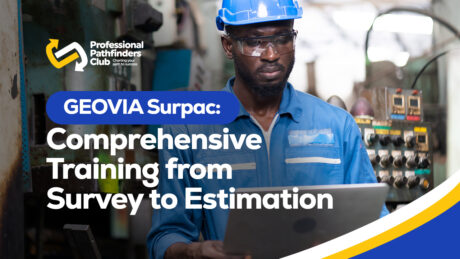
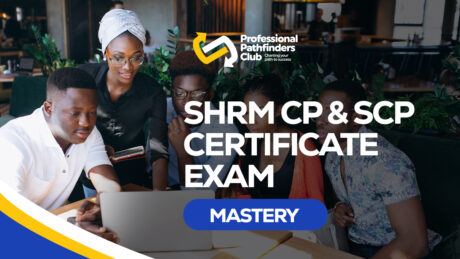
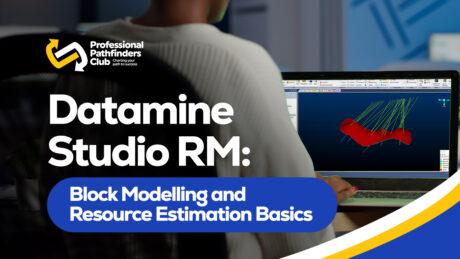
I am thrilled to have acquired such an expertise as a budding Engineer. My eagerness to acquire such knowledge has been a long-awaited one. I am grateful and I look forward to better this skill.
Simple and concise
A thumbs up to this course. Very insightful
GREAT COURSE AND REALLY TECHNICAL
I just finished the online AutoCAD course, and I’m really happy with the skills I learned. My abilities have greatly increased as a result of the course’s coverage of crucial subjects including drawing procedures, layer management, and design concepts. My learning was reinforced very well by the hands-on exercises, praticals, quizzes and engaging classes. I’m more comfortable using AutoCAD now for projects, and I’m excited to use these abilities in practical settings. I heartily suggest this course to anyone who wants to improve their drawing skills!